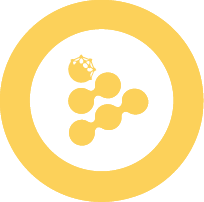🛠️ Build and deploy your first iApp
Reading time 🕒 10 mins
Time to build!
Let's build an iApp that can process protected data in a secure environment using the iExec iApp generator tool. This tool helps you create, test and deploy iApps with just a few commands.
If you wanna explore and deep dive in the CLI. You can check the iapp-cli github repository. Follow the instructions carefully for a smooth development experience.
📋 Prerequisites
Before getting started, ensure you have the following:
Don't worry! All secrets used in this tutorial stay on your machine and aren’t shared with anyone. You’ll only need them to run the iApp run command.
🚀 Types of iApps You Can Build
iExec enables you to build various types of Privacy-preserving applications. Here are some popular use cases:
📧 Web3 Mail
Send privacy-preserving emails to registered Ethereum account holders without knowing or storing their email addresses. Github | Documentation
💬 Web3 Telegram
Send privacy-preserving Telegram messages without knowing or storing their Telegram handles. Github | Documentation
🌐 Content Delivery
Transfer, sell or rent protected content to authorized users. Github | Documentation
These are just a few examples, the possibilities are endless. Want to explore iApp Generator? Check out our documentation and see what you can build!
💾 Installation (win / mac / linux)
First, you need to install the iapp package. Open your terminal and run:
npm i -g @iexec/iappYou can check if the installation was successful by running:
#checking the version
iapp --version
#checking the available commands
iapp --help🛠️ Bootstrap your iApp
To initialize the working directory for developing your iApp, use the iapp init command. This command sets up the necessary project structure and files.
mkdir iexec-test
cd iexec-test
iapp initYou will be prompted with the following message:
___ _ ____ ____
|_ _| / \ | _ \| _ \
| | / _ \ | |_) | |_) |
| | / ___ \| __/| __/
|___/_/ \_\_| |_|
✔ What's your project name? (A folder with this name will be created) … hello-world
✔ Which language do you want to use? › JavaScript
? What kind of project do you want to init? › - Use arrow-keys. Return to submit.
❯ Hello World - iapp quick start
advanced? What's your project name? (A folder with this name will be created) ...? Which language do you want to use? › - Use arrow-keys. Return to submit.
❯ JavaScript
Python? What kind of project do you want to init? › - Use arrow-keys. Return to submit.
❯ Hello World - iapp quick start
advancedWe recommend selecting "Hello World" to quickly discover how iApp works! use advanced only if you are familiar with iExec.
✔ [Chosen language] app setup complete.
✔ Generated ethereum wallet (0xD4A28d.........................)An iApp project is setup with the selected language
An ethereum wallet has been created (we use it to sign the iApp creation onchain)
A new folder has been created, it contains a very simple application, with the main code being located in
src/app.jsorsrc/app.py
🧪 Test Your iApp
To test your iApp, run iapp test command
iapp testIt uses your local docker to build and execute the app.
- If you have Error: Docker daemon is not accessible Make sure Docker is installed and running.
- If you have Error: Failed to locate iApp project root error: Ensure you are in your project folder before proceeding.
You can see the output of the computation by saying yes to the question:
? Would you like to see the result? (View ./output/) (Y/n)🧩 Using Arguments
You can pass arguments to your iApp using the --args option. This allows you to provide necessary inputs during runtime (you can use your name for example).
iapp test --args your-name🔒 Using Protected Data
You can pass a protectedData that you are authorized to process to your iApp using the --protectedData option.
Since nothing is actually deployed during testing, we use Protected Data mocks to test the app. Using --protectedData default will provide your app with the default protectedData mock.
iapp test --protectedData defaultYou can check how args and protectedData are processed in src/app.js or src/app.py
🚀 Deploy Your iApp
Deploy your iApp on the iExec protocol.
Once you have your token, you can deploy your iApp using the following command:
# you need your username and the access token (it can take a few minutes to deploy)
iapp deploy📝 Make sure to save your iApp address after deployment - you'll need it later!
You can find your iApp address in the iexec-app.json file in your project folder.
⚠️ If you encounter issues during deployment, make sure Docker's BuildKit feature is enabled and supports AMD64 architecture:
docker buildx inspect --bootstrap | grep -i platformsThe output should include linux/amd64 in the list of supported platforms. If not, update to the latest Docker Desktop version which includes these requirements.
⚠️ If you set the wrong Docker username, you can change it by editing the iapp.config.json file
🏃 Run Your iApp
Now you can run your application:
iapp run <my-iapp-address>To sum up the process, we take the iApp and wrap it in the iExec framework, allowing it to run securely in a Trusted Execution Environment (TEE) for confidential computing. If you want to explore further, you can check the protocol documentation here.
🎉 Congratulations! You've successfully deployed and run your first iApp on iExec. This is a significant milestone - your application is now ready to securely process confidential data in a trusted environment.
🎯 Key takeaways
Next up: Alice will learn how to authorize the iApp and Bob to access and use her protected data! 🚀