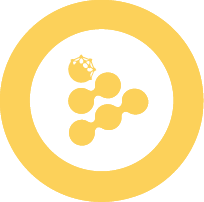How to pay for Web3mail
Web3Mail dev tool offers secure, blockchain-based communication by encrypting emails and protecting user privacy.
The sendEmail function uses confidential computing power to encrypt and send messages, ensuring secure and decentralized email exchanges.
This guide explains how to pay for Web3Mail's computing power using vouchers and xRLC, detailing the steps for each method.
Using Vouchers for Web3Mail
Step 1: Obtain a Voucher
- Acquire Vouchers: Obtain vouchers through the iExec Builder Dashboard. Note that the number of Web3Mail executions and the expiration time of each voucher is restricted based on its validity period. Refer to pricing documentation for more information.
- Support: For specific limitations related to your voucher, please contact iExec Support.
Step 2: Use the Builder Dashboard
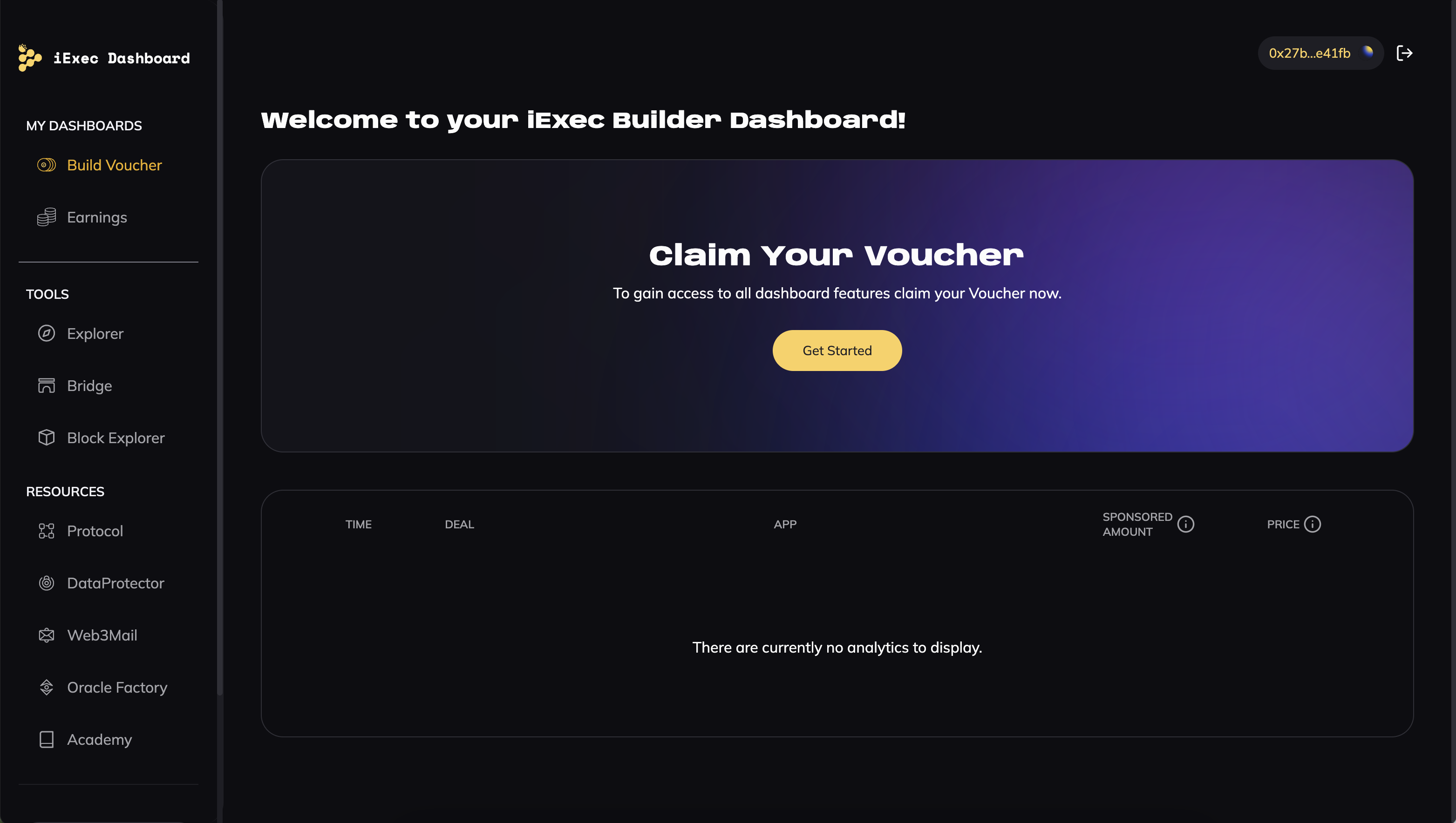
The iExec Builder Dashboard is a comprehensive tool for managing vouchers and resources, providing an intuitive interface for:
- Claiming Vouchers: Builders can claim vouchers during the BUILD and EARN stages.
- Top-Up Vouchers: Future updates will allow direct top-ups via the dashboard. Currently, builders are redirected to Discord.
- Checking Voucher Balance: Track your voucher balance and usage history.
🧙🏼 Go here
Step 3: Grant Allowance (If Necessary)
Use iexec.account.approve(voucherAddress) to authorize the voucher smart contract to debit your account if the voucher balance is insufficient. This ensures that if the voucher alone doesn't cover the execution cost, the remaining balance is automatically deducted from your account.
For additional information on using xRLC for fallback payment in Web3Mail, refer to the Using xRLC with Web3Mail section.
Step 4: Execute Web3Mail's sendEmail Function
When using a voucher for payment, set the useVoucher parameter to true:
const sendEmail = await web3mail.sendEmail({
protectedData: '0x123abc...',
emailSubject: 'My email subject',
emailContent: 'My email content',
useVoucher: true,
});Using xRlC for Web3Mail
If you choose to use xRLC to cover the computational cost of Web3Mail (or if you need to cover data access costs such as retrieving the recipient's email address), follow these steps:
Install the iExec SDK
To manage RLC tokens, developers must use the iExec SDK, which offers all the necessary tools for interacting with the iExec platform. This includes depositing, withdrawing, and checking balances of RLC and xRLC
- In your JS/TS project npm install iexec
- Instantiate the iExec SDK (see the doc)
import { IExec } from 'iexec';
// connect injected provider
const iexec = new IExec({ ethProvider: window.ethereum });Purchase RLC
Obtain RLC tokens from a supported cryptocurrency exchange.
Convert to xRLC
Use the iExec Bridge to convert your RLC into xRLC for use on iExec's sidechain. The bridging operation follows the lock & mint / burn & unlock principle. When sending tokens from Mainnet to Bellecour, the bridge locks the initial amount on the source chain and mints the equivalent on the destination chain. When going in the other direction, it burns tokens on the Sidechain and unlocks the same amount on Mainnet. The bridged asset is called xRLC on Bellecour.
Users can send tokens from the Ethereum Mainnet to the iExec Sidechain or vice-versa using the Account Manager (iExec Explorer or POA Bridge UI) available across all iExec products.
Deposit xRLC
Deposit the xRLC into your iExec account using the command:
iexec.account.deposit(xRLC_amount);This converts xRLC into sRLC, used as proof of funds for task execution.
Check sRLC Balance
Use the command below to check your balance:
iexec.account.show();Execute sendEmail
Set the useVoucher parameter to false when using Web3Mail's sendEmail function to pay with xRLC:
const sendEmail = await web3mail.sendEmail({
protectedData: '0x123abc...',
emailSubject: 'My email subject',
emailContent: 'My email content',
useVoucher: false,
});Withdraw sRLC (If Desired)
Convert sRLC back to xRLC and withdraw to your wallet using:
iexec.account.withdraw(RLC_amount);